Architectural Desktop 2006 Display Configurations
So how do I get a Display Configuration that is one drawing to appear in another drawing with out having to create a new one from scratch? In ADT 2004/2005 there was an import/export option hidden with in the Display Manager. In ADT 2006 you simply copy and paste the configuration from one drawing to another.
Open up the Display Manager located under the Format pull down menu.
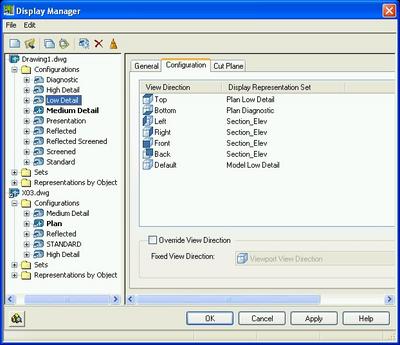
You will see 3 folders: Configurations, Sets, and Representations by Objects located under each drawing you have opened. You do not have to physically open each drawing within a session of AutoCAD. You can open each one with in the Display Manager.
Expand the Configurations folder. From here you can view the different Display Configurations set within a particular drawing. To transfer a Display set from one drawing to another, simply highlight the configuration you want and select "copy".

Move down to the drawing within your Display Manager and epand the Configurations folder and paste in the configuration you have just copied.

Though the Display Configurations may work on most of your drawings, you will need to do some layer management to control all of the other non intellegent items. This is where Layer Manager comes in handy, but that is for another day.
So, instead of trying to create one from scratch, use this method to save you loads of time. These displays also can be sent via email so others can have the same display as you.
Enjoy......



<< Home